In 2021 surveillance cameras are everywhere. Whether it be CCTV used by local authorities or covert cameras used by private investigators they are absolutely all over the place now and the number of cameras is only growing by the day. In this blog I’m going to tell you how to get the most out of your surveillance camera and I’m going to focus on your main video surveillance camera.
Now for most surveillance investigators on the circuit we are using Sony video cameras and most notable is the Sony FDR-AX53 which is the bees’ knees for surveillance work. It shoots in 4k if you so wish and the image stabilisation is incredible. Panasonic video cameras are very competitive but are just lacking in the accessory department at the moment. Below are the best settings for getting the most out of your Sony video camera.
Below each heading is exactly how to navigate to the listed the setting so you can do it whilst reading and refer back if needed.
Menu > Image Quality/Size > Dual Video REC > ON
Working on the move and bouncing from task to task is very common for a lot of investigators. Sharing your evidence is crucial for keeping clients happy and nowadays people want results last week and do not want to wait.
This setting enables you to transfer video files quickly and easily to your smartphone or tablet enabling you to share videos instantly. Without Dual Record on your camera will not let you do this.
Once this is turned on all you need to then do is download the Image Edge App on your smartphone, connect your phone to your camera via Wi-Fi and then view the videos in the app and transfer them across. Don’t forget to select Playback and then connect to Wi-Fi in the Menu there.
Menu > Image Quality/Size > File Format > AVCHD
At the moment for surveillance work, video evidence is more than acceptable in HD (High Definition) format as sharing 4K video is very time consuming with the files being so large. One huge benefit to shooting in AVCHD is that you can get a time stamp onto your video without the need to convert a video file through software.
Now, the time stamp won’t be watermarked onto the video but when you are viewing the files on your computer via VLC media player (personally my preferred media player) you can press V on your keyboard and it will bring up the subtitles which is actually just the time and date. This is a huge benefit if you are simply writing a report and don’t need to send any video over.

Menu > Setup > Power Save > OFF
Menu > Setup > Demo Mode > OFF
A simple setting that needs turning off to allow your camera to remain powered on for long periods when you’re the eyeball on a trigger position. Be sure to check out my accessories page to help you keep your Sony AX-53 powered throughout your tasks.
Menu > Camera/Mic > My Button > Shutter Speed / SteadyShot / Low Lux
What this setting does is brilliant. It is your quick button selector on your camera screen. On the left of the screen are three icons which can be changed to suit you. I personally use shutter speed, SteadyShot and Low Lux the most so being able to control these settings at speed really improves my footage especially when activity is happening!
Menu > Camera/Mic > Manual Ring Setting > Focus
Down to the side of the lens there is a button labelled ‘manual’ and in the settings you can select exactly what this button controls along with the spinning bezzle around the lens. I set mine to control the focus of the camera as you will always be able to count on your camera being in focus if you’re in control of it.
Menu > Camera/Mic > Audio Rec Level > Manual
Within this setting you can actually turn off the audio recording. Whilst some tasks you might want it on to capture audio and conversations most tasks it is not necessary at all. It can even land you in hot water some times with team communications being recorded for example.
When in the menu and selecting this wind the dot all the way to the left and this will stop the audio being recorded completely.
These surveillance camera settings I’ve listed are purely what work for me and I know a few others have set their cameras in this way. Often when someone first joins the industry I will advise them of these settings.
As with everything it is always best to trial methods you read and learn and what works for you is exactly how you should deploy.
Thank you for reading my blog for May 2021 and I look forward to writing again soon!
Delta 74 Private Investigations Ltd
DBS Offices
The Old Vicarage
Market Place
Castle Donington
Derby
DE74 2JB
Registered in England & Wales – Reg: 10912733
Registered VAT Number – 400536934

Copyright © 2021 – Delta 74 Private Investigations Ltd – Privacy Policy – Terms
Web Design by Evolution Media